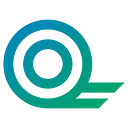The next round of the testing campaign is here! Test the WorkQuest Wallet App, find a bug, and get $WQT rewards.
🏆 Rewards:
💰 The users to go through the whole process and provide video proof in the chat will receive 800 $WQT
💰💰💰 The first user to provide screenshots of the error and describe the problem will receive 2000 $WQT
⏰ The campaign duration: 1 Week
👉 The App is available for both Android and iOS:
Download the Wallet app for Android:
https://drive.google.com/file/d/1On-RDCk4_kYzobfA1VHmaf_ptAa1-LQa/view?usp=sharing
Download the Wallet app for iOS:
https://testflight.apple.com/join/VqecB7JM
A mnemonic import is already integrated into the application. So users can get test tokens in the main application, and at the same time test the mnemonic integration function.
⚙️ Please find all the instructions for testing below.
In case you do not have an account yet, you have to first create an account in the WorkQuest application to receive test tokens and continue testing in the wallet after importing the mnemonic phrase
Signing up for the WorkQuest Wallet App
- Click Create Profile
- Enter your name, last name, and email to the responsive fields
- Enter the password and confirm it in the “repeat the Password” field
- Click Generate Address
- Choose the desired role
- Click on all the checkboxes and click I agree
- Enter the code sent to the email you used to sign up
(Please note that the letter may come in a spam or advertisement folder!) - Click Submit
- Click Create Wallet
- Click Copy Phrase to copy the mnemonic
- Click on the toggle element and click next
- Choose the right words for your secret phrase and click Open Wallet
Signing in to the Wallet App
- Open the WorkQuest Wallet App
- Enter your testing account mnemonic to the “Mnemonic Phrase” field
- Click Login
- Enter the PIN Code
- Confirm the PIN
Importing the Wallet
- Click Create Profile
- Enter your name, last name and email to the responsive fields
- Enter the password and confirm it in the “repeat the Password” field
- Click Generate Address
- Choose the desired role
- Click on all the checkboxes and click I agree
- Enter the code sent to the email you used to sign up
- Click Submit
- Click Import Wallet
- Choose the right words for your secret phrase and click Import
- Enter the PIN
- Enter the PIN one more time
Copy Address
- Sign in to the WorkQuest Wallet App
- Open the Wallet Page
- Click on the “Copy” icon
Choose a coin
- Sign in to the WorkQuest Wallet App
- Open the Wallet Page
- Swipe right/left to choose a coin
Deposit
- Open the “Deposit” Page
- Open Wallet Address
- Click Copy, then Click Share
- Click on the icon of the needed Social Network
- Choose the user you want to share with from the contacts list
- Click Send
Transactions
- Sign in to the WorkQuest Wallet App
- Open the Wallet Page
- Click the transaction address to see the full information about the transaction
Coin Transferring
- Open the “Transfer” page
- Click Choose coin and choose the coin from the list below
- Enter the recipient address in the responsive field
- Enter the sum into the “Amount” field
- Click Transfer
- Click Confirm
Settings: Language Change
- Open the “Settings” page
- Click Language
- Choose the needed language
Logging out
- Open the “Settings” page
- Click Logout
👉 Please, submit all the testing results and bugs detected in this Telegram Chat:
👉 To participate in the bounty campaign, please, provide the video of the testing process together with your cellphone model and iOS/Android version.
Test various WorkQuest app features today and let’s improve the app together! 🚀
#WorkQuest #bounty #rewards $WQT $WUSD #blockchain #testing #crypto #cryptocurrency #cryptorewards #airdrop #WorkNet #WorkQuestApp